How to Take Ownership in Windows 7
1. Locate the file or folder on which you want to take ownership in windows explorer
2. Right click on file or folder and select “Properties” from Context Menu
3. Click on Security tab
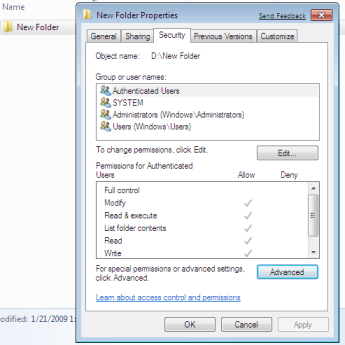
4. Click on “Advance”
5. Now click on Owner tab in Advance Security Settings for User windows
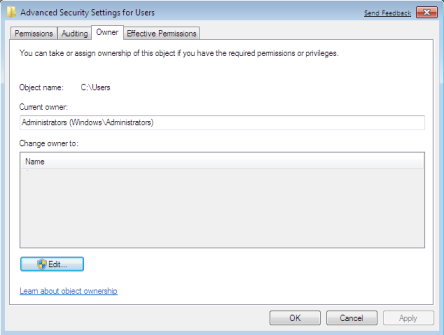
6. Click on Edit Button and select user from given Change Owner to list if user or group is not in given list then click on other users or groups. Enter name of user/group and click ok.
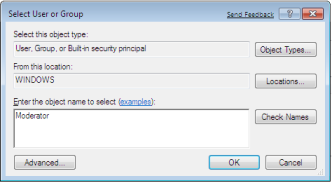
8. Now select User/group and click apply and ok. (Check “Replace owner on subcontainers and objects” if you have files and folder within selected folder)
9. Click ok when Windows Security Prompt is displayed
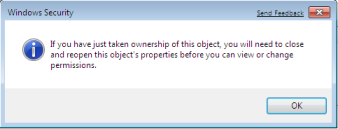
10. Now Owner name must have changed.
11. Now click Ok to exist from Properties windows
Once you have taken the ownership of file or folder next part comes is Granting Permissions to that file/folder or object.
How to Grant Permissions in Windows 7
1. Locate the file or folder on which you want to take ownership in windows explorer
2. Right click on file or folder and select “Properties” from Context Menu
3. Click on Edit button in Properties windows Click ok to confirm UAC elevation request.
4. Select user/group from permission windows or click add to add other user or group.
5. Now under Permission section check the rights which you want to grant i.e check “Full Control” under the “Allow” column to assign full access rights control permissions to Administrators group.
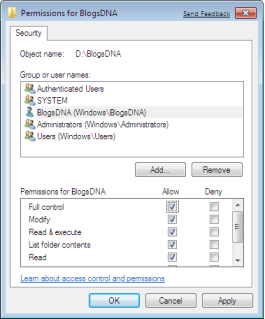
6. Click Ok for changes to take effect and click ok final ok to exit from Properties window.
အဲဒါဆိုအဆင္ေျပသြားပါျပီ..။ "explorer.exe" ကို Copy and Replace လုပ္ခ်င္ရင္ေတာ့ အရင္ဆံုး Task Manager >> Process Tab >> End Process လုပ္လိုက္ပါ..။ ျပီးမွ Copy and Replace လုပ္ လိုက္ပါ..။ ၾကိဳေတာ့မွာထားပါရေစ File ေတြကို Copy and Replace မလုပ္ခင္ Backup လုပ္ထားဖို ့ေတာ့လိုပါတယ္..။ ကိုယ္ Copy and Replace လုပ္ခ်င္တဲ့ File ေတြကို Backup လုပ္ျပီး ဘယ္ေတာ့မွ မဖ်က္မယ့္ေနရာမွာသိမ္းထားပါ..။ အဲဒါမွ နဂိုပံုစံျပန္လိုခ်င္ရင္ အဲဒီ file ေတြကိုျပန္ကူးထည့္ရမွာျဖစ္လို ့ပါ။ က်ေနာ့္တုန္းက Backup မလုပ္မိလို ့Window ေတာင္ျပန္တင္လိုက္ရတဲ့အဆင့္ထိေရာက္သြားလို ့က်ေနာ့္ မိတ္ေဆြေတြကို ဒီလိုမ်ိဳးမျဖစ္ေစခ်င္လို ့ပါ..။
ကဲဒီေလာက္ဆိုေက်နပ္မယ္ထင္ပါတယ္...။
Refer Link : http://www.blogsdna.com/2159/how-to-take-ownership-grant-permissions-to-access-files-folder-in-windows-7.htm
Refer Link : http://www.blogsdna.com/2159/how-to-take-ownership-grant-permissions-to-access-files-folder-in-windows-7.htm







